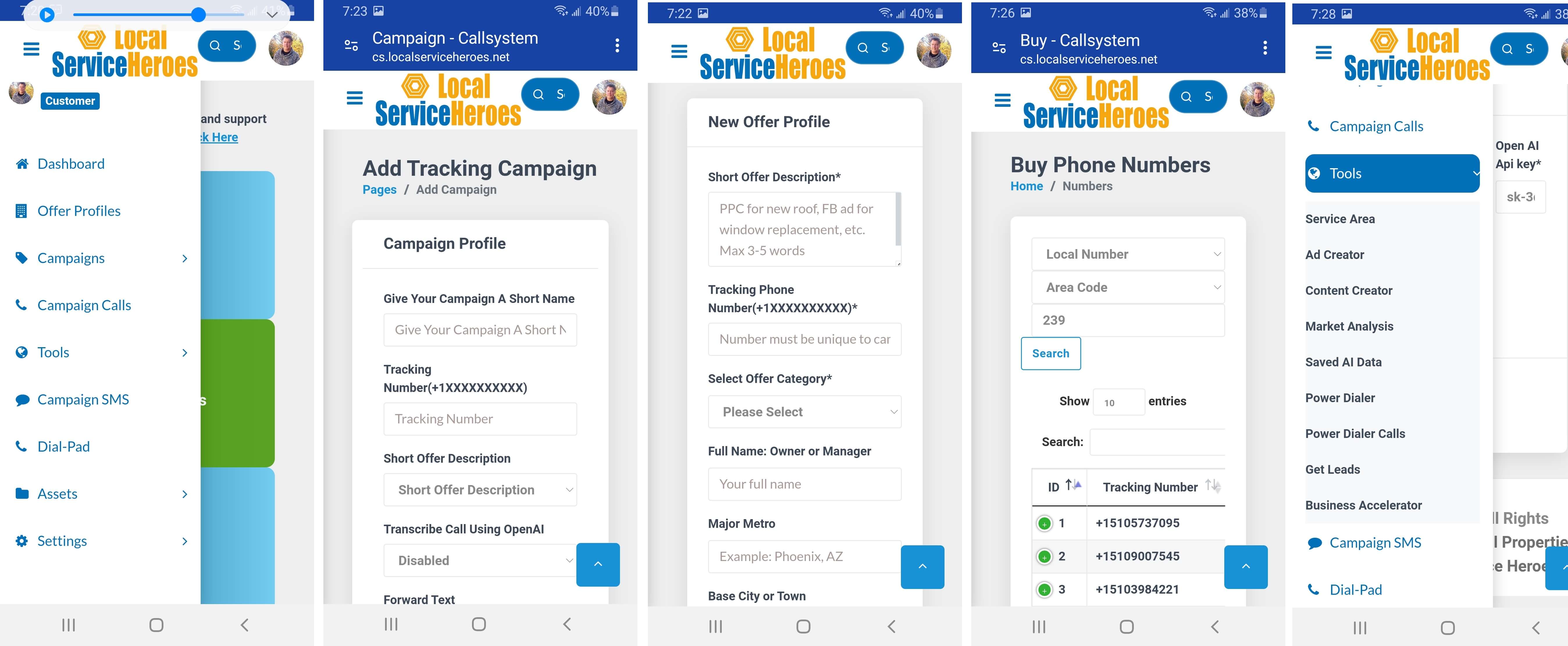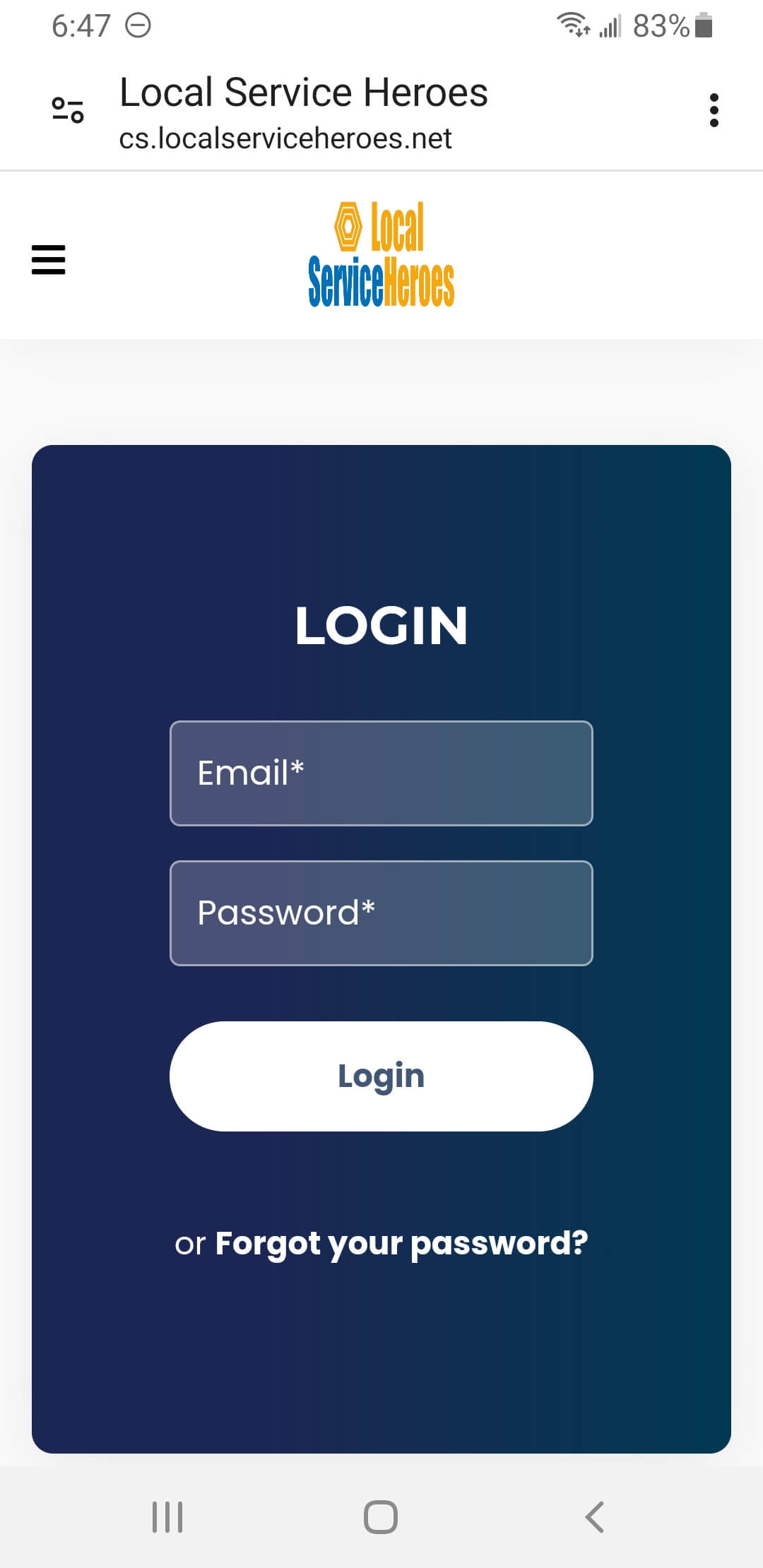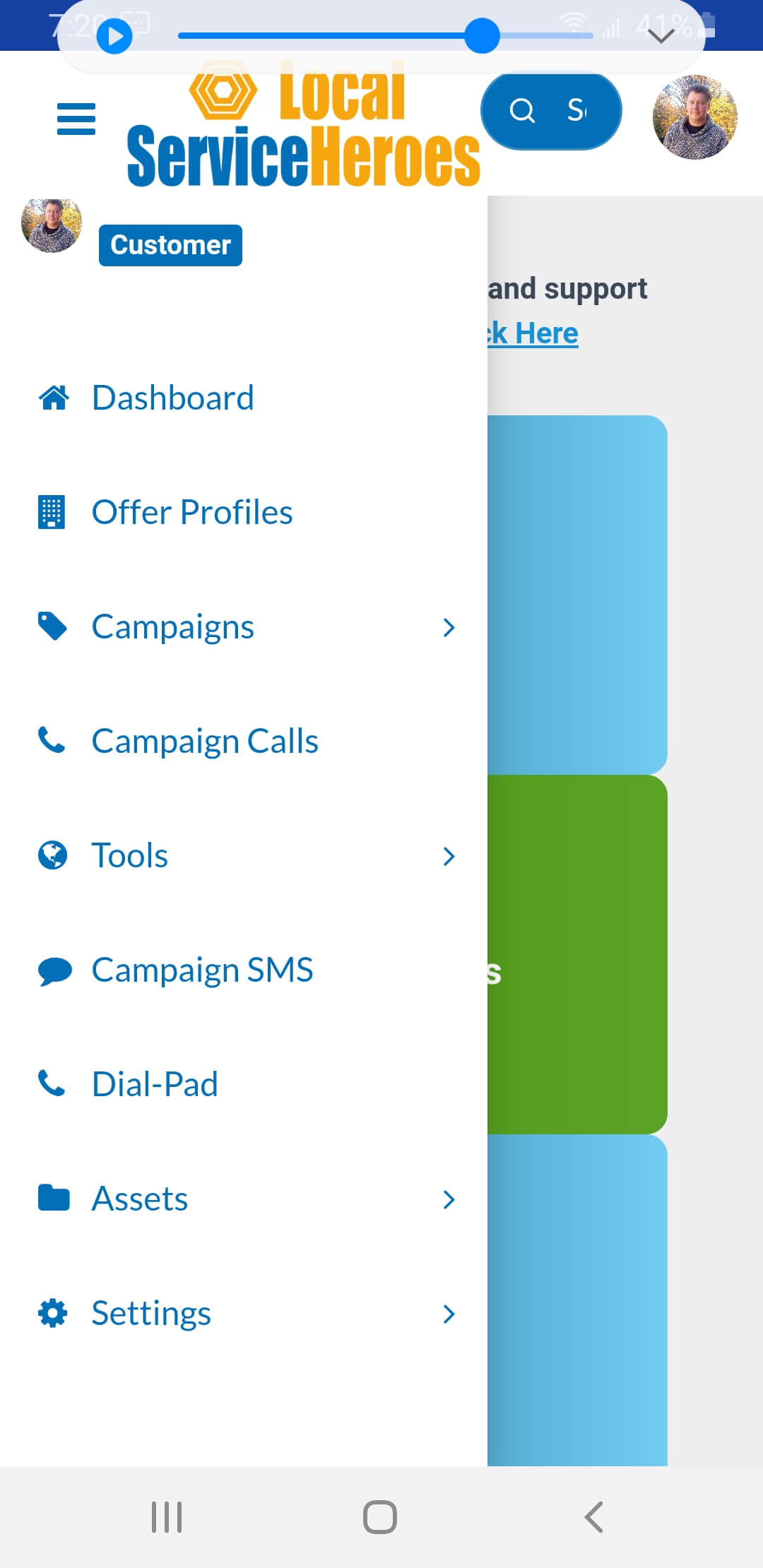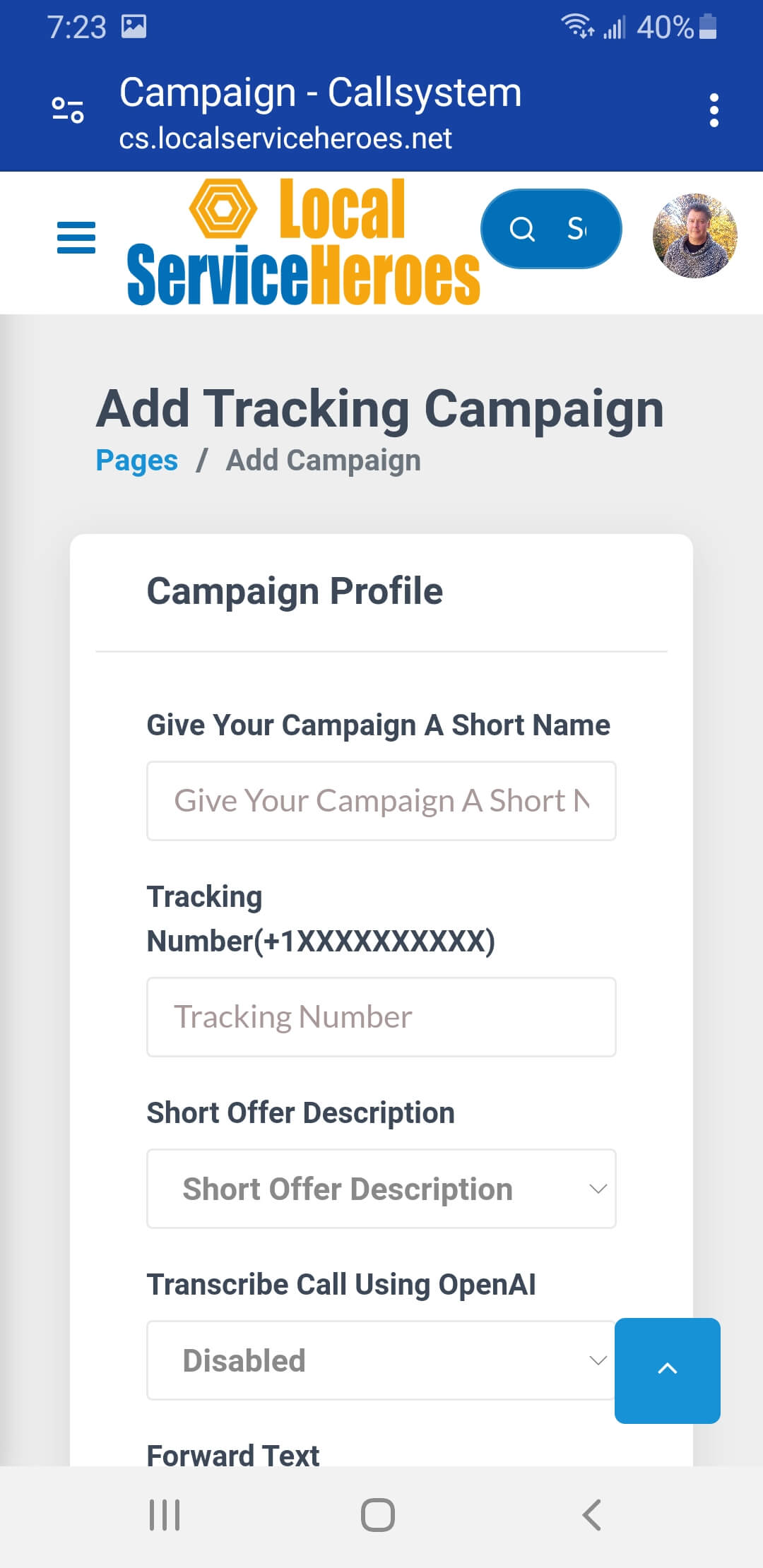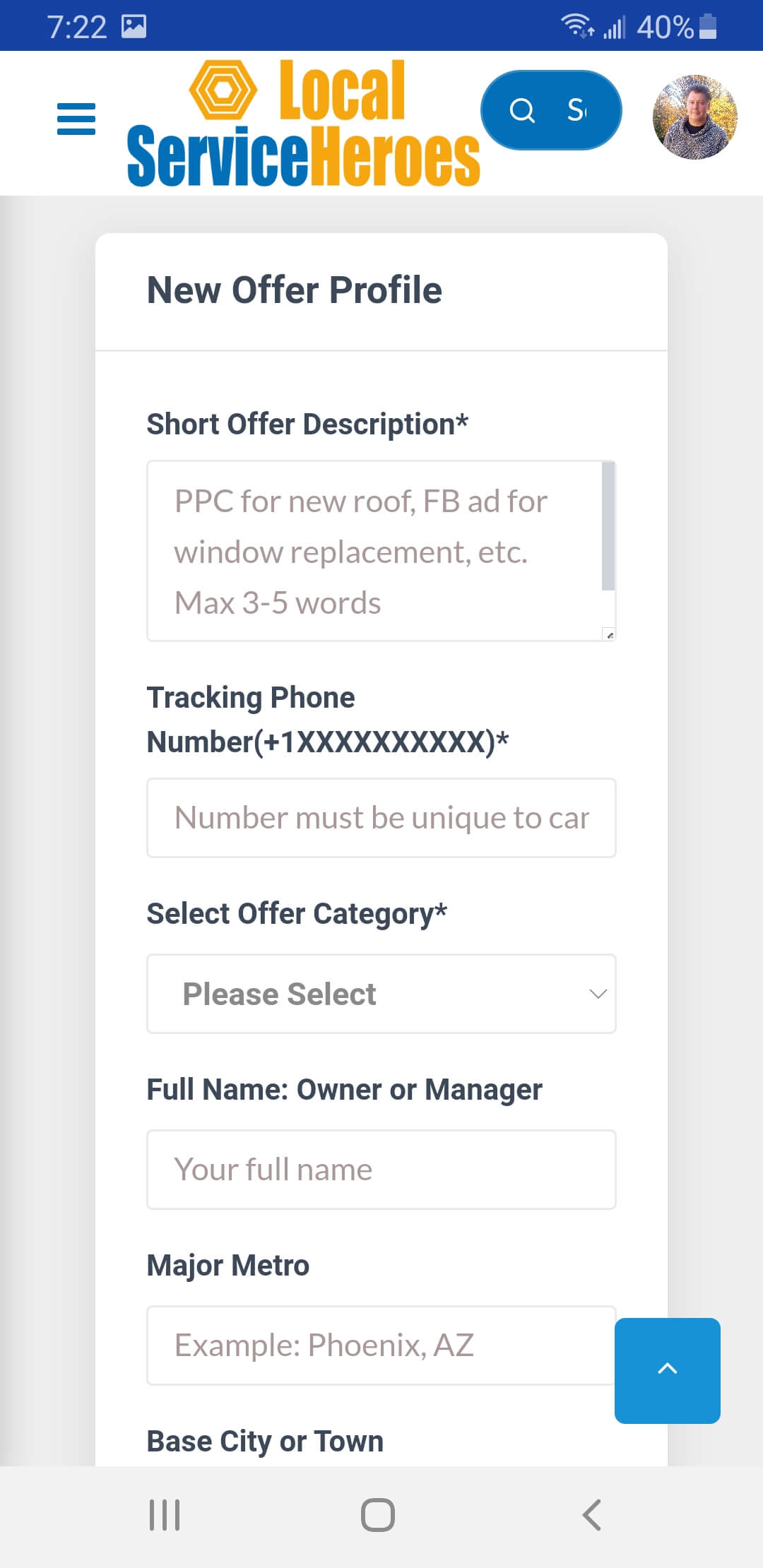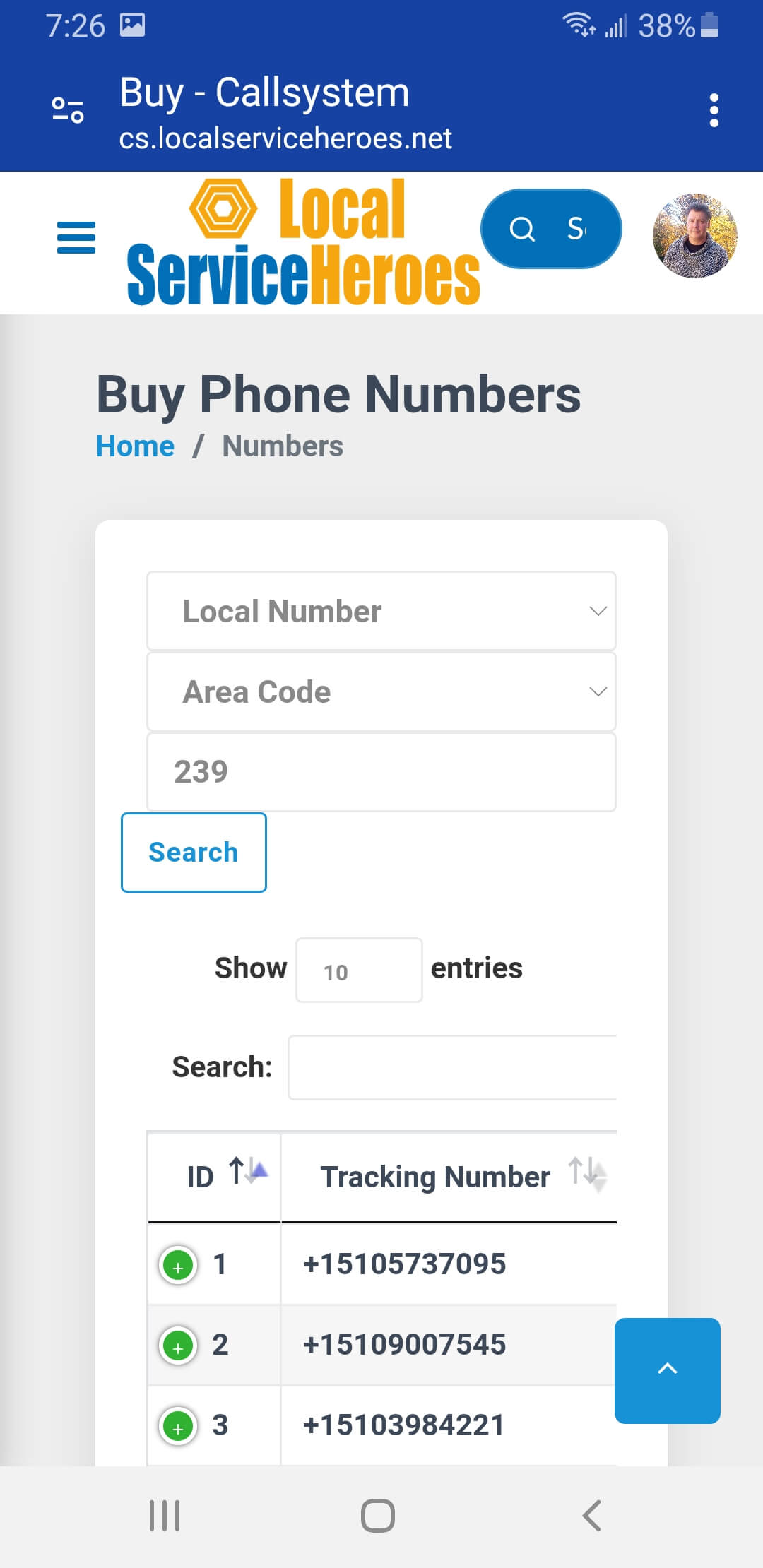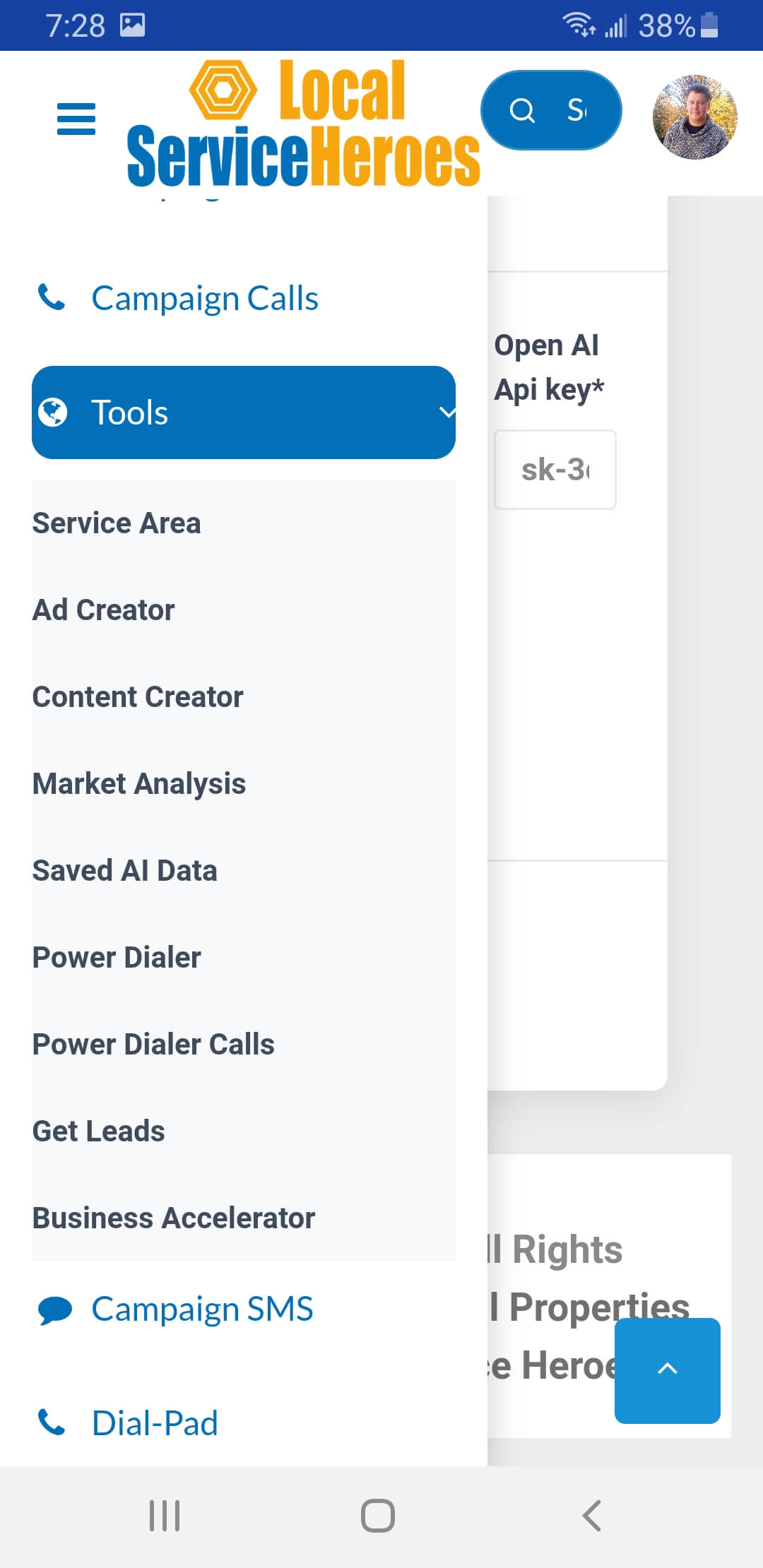Installing The Local Service Heroes Chrome Web App
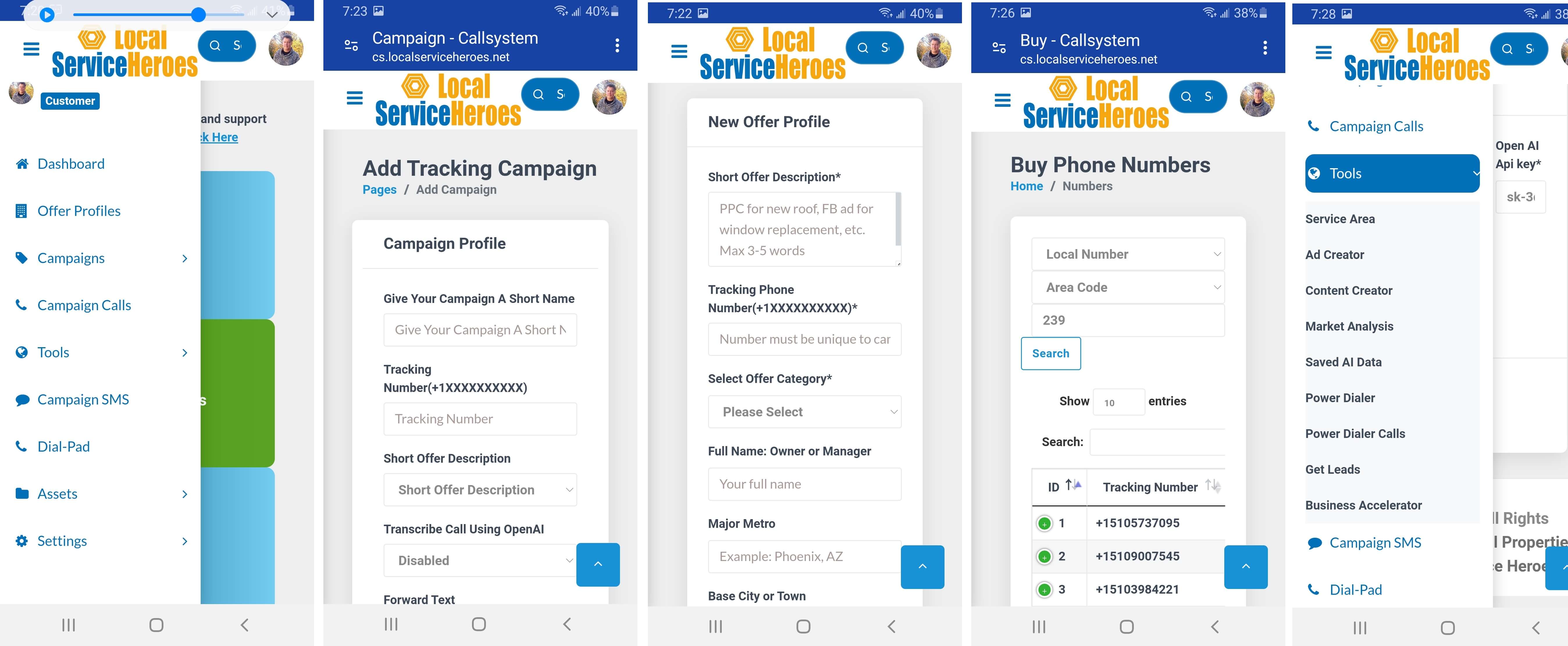
Using Local Service Heroes Tools Through The Google Chrome Web App Or Browser
You can take and make calls from 25 different phone numbers from your phone. You'll know what ad campaign the call is coming from, because you'll hear a "Call Whisper" with the campaign name, before the call connects.
You can manage all your call routing, messaging, sales and marketing from your phone in minutes.
3 Ways To Access Content On Your Phone
- A web browser.
- A dedicated app downloaded from a "store."
- A Browser app installed on your phone running with the browser as the "engine."
What Is A Web Browser App?
A web browser based app is installed on your phone through the Google Chrome browser - without downloading it from the Play Store.
It is an application that's built to run in a browser, but optimized to run as an app, using the browser's functionality.
Which means that as a user, you can't tell the difference, except that it will work much faster.
Note: You don't need to install it as an app because you can also access/login from any browser.
8 Steps to Install the Local Service Heroes Google Chrome Web App:
- Open Google Chrome on your phone.
- In a new tab, go to: https://localserviceheroes.net and in the menu, click "Login" [DO NOT LOG IN]
- Click "Add to Home Screen."
- You'll be prompted "Install App?" Click Yes/Ok.
- Once installed, you'll find the app with all your other apps. You may have to move it to the Home screen after installation.
- You'll be able to find the app listed with all your apps in "Settings".
- To launch the app, just click it and it'll open to your login page.
- Log in. Done.
Tips & Usage
- To receive calls from any number directly on your phone, log in and navigate to "Campaign Settings" for that ad campaign number, under "Call Transfer" select "Dial User". This assumes calls are already routed to your number. You can also answer calls from any device or your computer.
Note: You can access and use the system from any device or any computer anywhere in the world. The calls (inbound and outbound) will automatically be routed to the device. - Receive and make calls from up to 25 phone numbers - your marketing campaigns, your office line, etc., because by using the "Call Whisper" function, you'll always know where the call is coming from, so you know how to answer it.
- Important: In the app, you must be on the "Dial Pad" page, and be logged in, with the app always open in the background.
- When your phone is "asleep," you'll hear a notification sound that will keep "ringing" until you click on the app and click "Accept / Decline" the call.
- If you don't answer, depending on your settings, either your own phone's voicemail will pick up, or the generic system voicemail, or the recording you uploaded, for that phone number / ad campaign.
- You will also receive call notifications by text and call transcripts, as well as recordings by email (if you turn on that function for that number). These recordings are also available on the system itself.
- When you sign out of the app, all calls will go the voicemail - as you set it up. This is handy because when you start work, you just open the app. When you're done for the day, just log out. Off hour calls will automatically go to voicemail, unless you have set up a call transfer schedule.
- Since you can set up text/call notifications and transcripts to be texted and emailed to you, you'll know instantly, if the call was important needing immediate response.
Sample Screenshots