Quick Start: Step-By-Step System Set Up
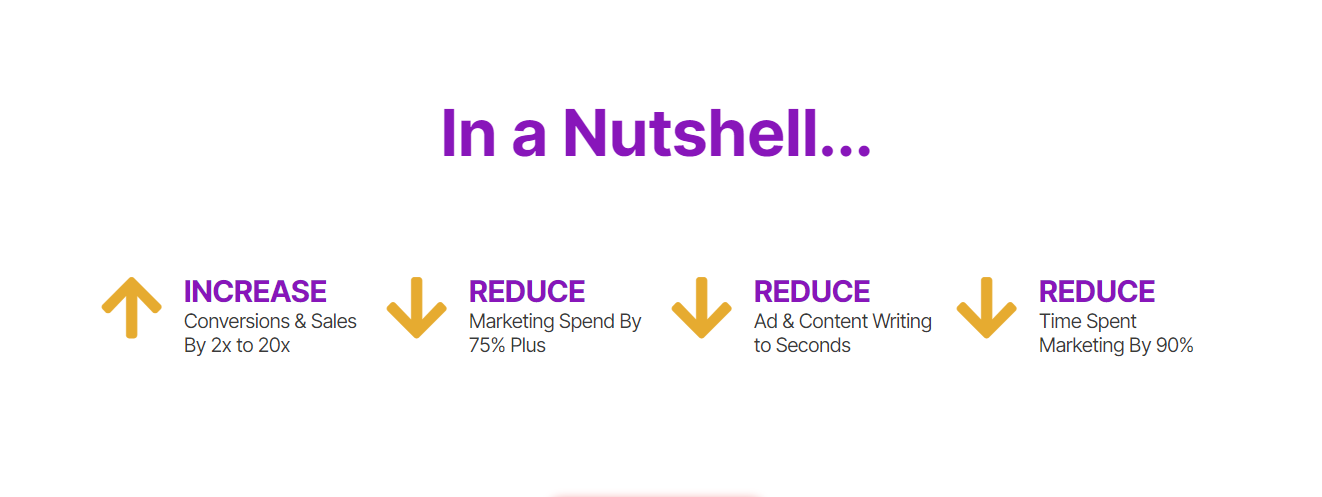
Quick Start: Step-By-Step System Set Up
To Go Back To Platform User Guide, CLICK HERE
To bring the entire Local Service Hero Platform to life, you'll need:
- A Twilio SID & Token to activate the phone system with text forwarding and SMS, and to participate in B2B and B2C Shared Cost Marketing. Find this in Settings/Integrations.
This enables you to save 95%+ on communications and campaign performance data expenses and up to 85% on B2B and B2C marketing costs. - An OpenAI API Key to activate voice/call transcriptions and to use the AI powered tools to optimize your ads and your content. Find this in Settings/Integrations.
This enables you to save 98%+ on 3rd party ad and content expenses. - An optional feature when you need hundreds or even thousands of B2B leads, you'll need a D7 Lead Finder API Key.
This enables you to save 98% on the cost of quality B2B leads.
3 Steps: Activate Local Service Heroes
- Set up your Twilio account and add your Twilio SID and Token in Settings/Integrations. Learn About API Keys and Sign up at Twilio.
- Set up a Pro OpenAI account and add your OpenAi API Key. This is required to use all AI based tools such as; AI Call Transcripts, AI Ad Creator, AI Content Creator and AI Market Analysis. Sign up at OpenAi.
- Set up a Pro D7 Lead Finder account and add your D7 Lead Finder API Key. This is only required if you would like to use B2B Lead Machine to get business leads and competitor data. Sign up at D7 Lead Finder.
- Buy a local Twilio number in Settings/Purchase Number. Learn more about Buying Phone Numbers.
Steps: Set Up Your Offer Profile & Campaign
- In Offer Profiles/Add Local Service Offer Profile. It's only necessary to fill out the first 3 required fields:
I. Short Offer Description - A few words about what this tracking phone number will be used for.
II. Tracking Phone Number - Enter the phone number you bought previously. Use the following format: +1XXXXXXXXX.
III. Select Offer Category. For general usage, select "Local Business".
Now you're ready to use the number you purchased, in the system. You can always edit the rest of the fields later. To learn more about Offer Profiles CLICK HERE. - In Campaigns/Create Campaign give Your campaign a "Short Name". It should be the same as what you entered in the Offer Profile to be congruent. LEARN MORE.
- Add your Tracking Number in the format +1XXXXXXXX.
- Short Campaign Description. Select the Offer Profile you set up for this phone number.
- If you added your OpenAi Key and want call transcripts, select "Enabled." An "Email Address for Transcription" field will appear. Enter the email address where you'd like call transcripts sent.
- Forward Text. Enter a phone number which is able to receive text messages. All texts sent to your tracking phone number will be forwarded to this number.
- Set the other options for how the calls will be handled. If you have not uploaded custom recordings for the number (optional) use text-to speech. You can call the number to hear how it sounds. Use phonetic spelling if you need to adjust pronunciation.
- Congrats! You're finished. Now you must test your campaign setup. Call the new number from a number NOT associated with the campaign. Leave a voicemail too. Have a short chat, and send a text message.
Important: All callers must press "one" in order to connect. Ensure that you've instructed callers in your initial greeting, whether recorded or text-to-speech. This reduces spam and robo calls dramatically.
*In some states you must declare calls are being recorded. Find out whether your state requires this, and make a declaration in your initial recording or text-to-speech.
Example text: Hello There, thank you for calling Joe's Plumbing. This call may be recorded for quality control. Please press one to connect.
To Go Back To Platform User Guide, CLICK HERE