Create An Offer Profile For Performance Tracking

What is an Offer Profile?
To Go Back To Platform User Guide, CLICK HERE
In order to use the Campaign Performance Tracking feature, you'll need to set up an Offer Profile for each campaign phone number on the system. Therefore, you'll need to have purchased up at least one phone number - here's how.
You can set up a total of 25 campaigns (with corresponding phone numbers), to track performance of all of them simultaneously.
When you create an account with Twilio, you'll be paying wholesale prices for phone numbers, air time and SMS, saving 95%+ over any other service provider.
It's through these Twilio phone numbers, that you'll be able to track the performance of each campaign you create - even campaigns that are NOT part of Local Service Heroes "Shared Cost Marketing" program.
You can also use the system like any other phone system, not just for tracking marketing campaigns, and many of the phone system features, will already be familiar to you.
There are 3 major differences between the Local Service Heroes Campaign Performance Tracking System and any other phone system.
Here they are:
- You save more than 95% when compared to any other phone system, since you're paying wholesale for phone numbers, air time and SMS.
- Our system has features not offered by other phone systems which were not specifically built for tracking and optimizing the performance of marketing campaigns.
- All your campaigns can be tracked, optimized and managed in one place.
An Offer Profile is Not Only For Shared Cost Marketing
Important: You should set up Offer Profiles to track all your existing marketing (outside of Local Service Heroes), so that you can clearly understand which are bringing in business.
Examples: Your current Facebook page, Facebook ads, social media posts, PPC campaigns, your website landing page, etc.. Or for other uses like customer service, a second business line or even for personal use.
To activate the phone number on the system, you ONLY fill out the following 3 fields and save the Offer Profile:
- Short Campaign Description.
- Tracking Phone Number (previously purchased).
- Select Campaign Offer Category.
You can edit the Offer Profile later for specific marketing campaigns after you choose the Marketing Campaign Template you want to use. Template details will be available only once Shared Cost Marketing is launched in your city.
The rest of the Offer Profile fields are only required to launch, or participate in, Shared Cost Marketing campaigns.
If you're setting up an Offer Profile for existing campaign tracking, or for other phone system usage, then after completing the 3 required fields - and saving the profile, you're ready to set up your phone number as you wish.
You can always update the Offer Profile later. To learn more about setting up a performance tracking campaign, CLICK HERE.
Who Can View Your Offer Profile?
Your Offer Profile will be visible to all members sharing the cost of that particular campaign, as well as to the marketing suppost service members, providing quotes to execute the campaign.
Note: Only members participating in a Shared Cost Marketing campaign (within the same service area), will see the Offer Profiles of the other participating members, when the following conditions are met:
- All Offer Profile details are filled out.
- All image galleries of participating members have at least 3 logo variations and 10 images (Max 100).
- You launched a campaign and invited other members to share costs.
- Or you accepted an invitation to join another member's campaign.
- Or if you're a support services member providing B2B marketing services, and have been invited to provide a quote.
Tip: If you're building a trusted marketing team, then check out the Partner Building Program which comes with great rewards, plus great ROI for your business! To learn more, CLICK HERE.
95% of unnecessary communication is eliminated because all relevant campaign (offer) details are available to all participating members..
Running Solo Marketing Campaigns Without Sharing Costs
Let's say you've been running a successful flyer promotion every year, and want to continue, you can use the system to set it up in a few clicks.
You'll just pick the sub category of a template with only one participant - you. Get quote(s) from our marketing support services members, and click "Launch!".
For most marketing campaign types, the sub-type also includes the option to go solo.
Eliminate 95% Of Marketing Admin & Reduce Costs By Up To 90% with B2C or B2B Shared Cost Marketing Campaigns
Each member knows exactly who they're partnering with because they can all view each others Offer Profiles. Each participating member will know what the other members are offering and the exact type of campaign being deployed.
Marketing support service providers have access to all the "assets" they need to quote, and to get the job done, as stipulated for that particular campaign.
Marketing "Assets" include things like logos, images, the offer itself, any fine print and details of the campaign. An example using door hangers would include, the size, stock quality, colors, quantity, distribution area, etc..
All required information to launch the campaign, is available to marketing support service providers, between having access to participating member "assets" and the specific requirements of the selected marketing campaign template. Members will also know, up front, the shared cost portion they'll be expected to pay.
Steps To Setting Up An Offer Profile
- The Short Offer Description field is where you'll identify what you're Offer is about. Example: FB 20% off Summer Special.
If you're also using phone numbers for other purposes, such as customer service or even for personal use, then this is how you identify the overall purpose of the phone number. *A required field.
- Enter or paste in the Tracking Phone Number you've already purchased. *A required field.
- Select Offer Category. This determines whether this particular Offer Profile is for B2B or B2C Shared Cost Marketing, or if it is to offer marketing services to other Local Service Hero members as a marketing support service provider (i.e. printing, design, etc.).
Note: If you're setting up this profile as a second business line, for other business purposes or for personal use, select the "Local Business" category. *A required field. - Enter your name, or the name of the person / manager responsible for the campaign and payment of Shared Cost Marketing campaigns.
- Enter the general, or major metro area of your service area. Even if you don't cover the entire area.
- Enter your base city/town of operations. The center of your business hub.
- Enter your full business address, as it appears on your invoices.
- Enter your primary business email for communications between you and Local Service Heroes. For any specific tracking campaigns, add any email address you wish.
- Enter your official business phone number.
- Enter your official business website address.
- Products & Services: Provide a concise account of the service / products you provide - relevant to this Offer Profile only. More details below.
- Enter the name of your company as it appears on your invoice for billing purposes.
- Enter a general description of the market you're targeting with this campaign.
- Use the Service Area Tool to get the zip codes you're targeting for this campaign.
- List the counties you serve - but keep it specific to this campaign if this campaign doesn't cover all the counties you serve in general.
- Select the Campaign Type as the primary category for this offer. Consider the Marketing Campaign Templates before selecting. These templates will be available when the Shared Cost Marketing Platform is available in your city.
- Select the Campaign Type Sub-Category. Each campaign type has sub-categories which are based on on the number of Local Service Heroes sharing the cost of that marketing campaign.
- Enter your offer details Exactly as it will appear in this particular campaign.
- Enter your offer "fine print" if any, for that particular offer. Exactly as it will appear in this particular campaign.
- Depending on the campaign, you can include a referral incentive. It could be a coupon code, a phrase, or whatever you'd like to offer as a reward to your prospects for referring your business.
- When you click "Create" your Offer Profile data will be saved, and will be available for viewing and editing under All Offer Profiles. When editing, click the Update to save your work.
- First, you select the Primary Campaign Type.
- Select campaign Primary Type.
- Select Campaign Sub-Category Type.
- You'll be able to track up to 25 offer profiles in any Offer Profile combination set up to meet your needs for:
→ Local B2C Marketing.
→ Local B2B Marketing.
→ Offering Marketing Services to Local Service Hero members.
→ Other business uses.
→ Personal use.
- The Short Description is how you'll identify the Offer Profile use.
- The phone number you assigned to the Offer Profile.
- The category of the offer - Local Business or as providing marketing services to other Local Service Hero members.
- You can view, edit or delete the Offer Category.

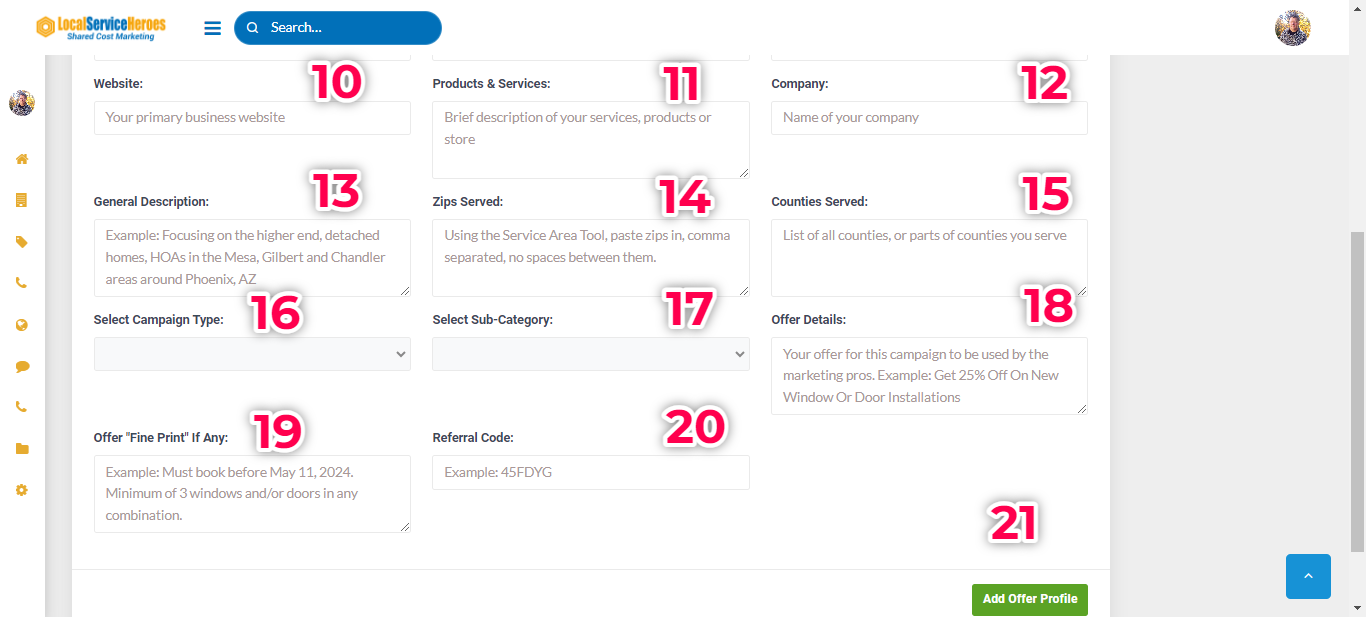
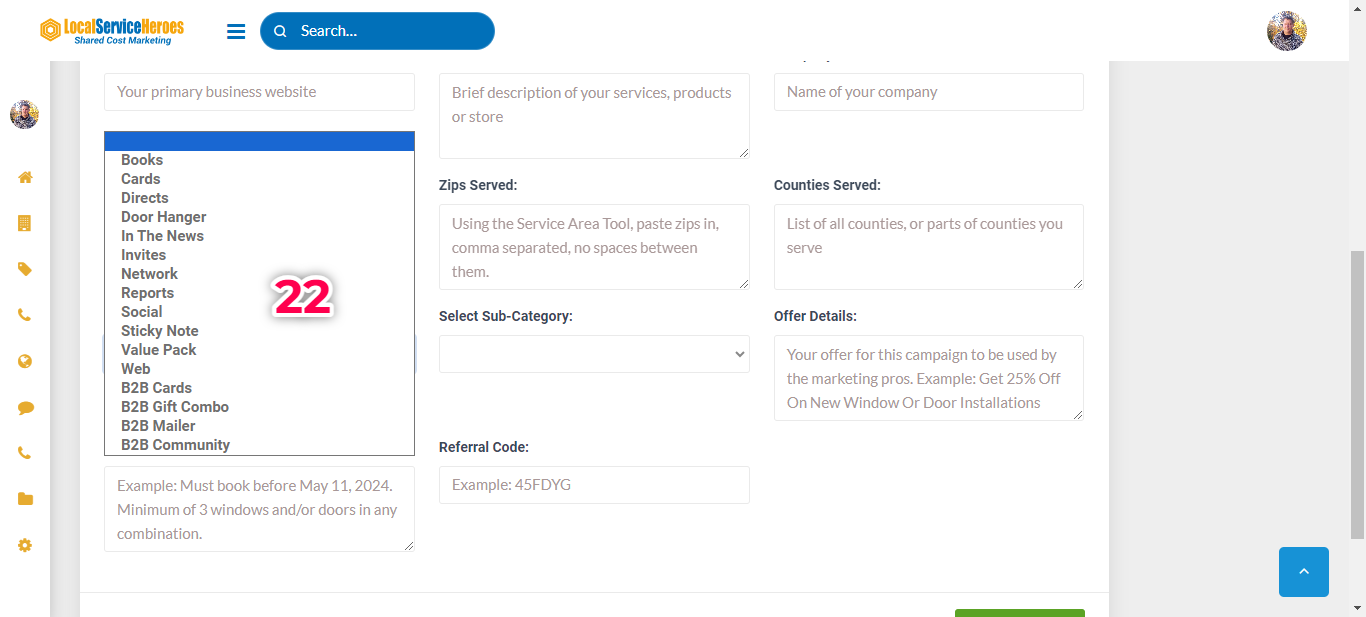
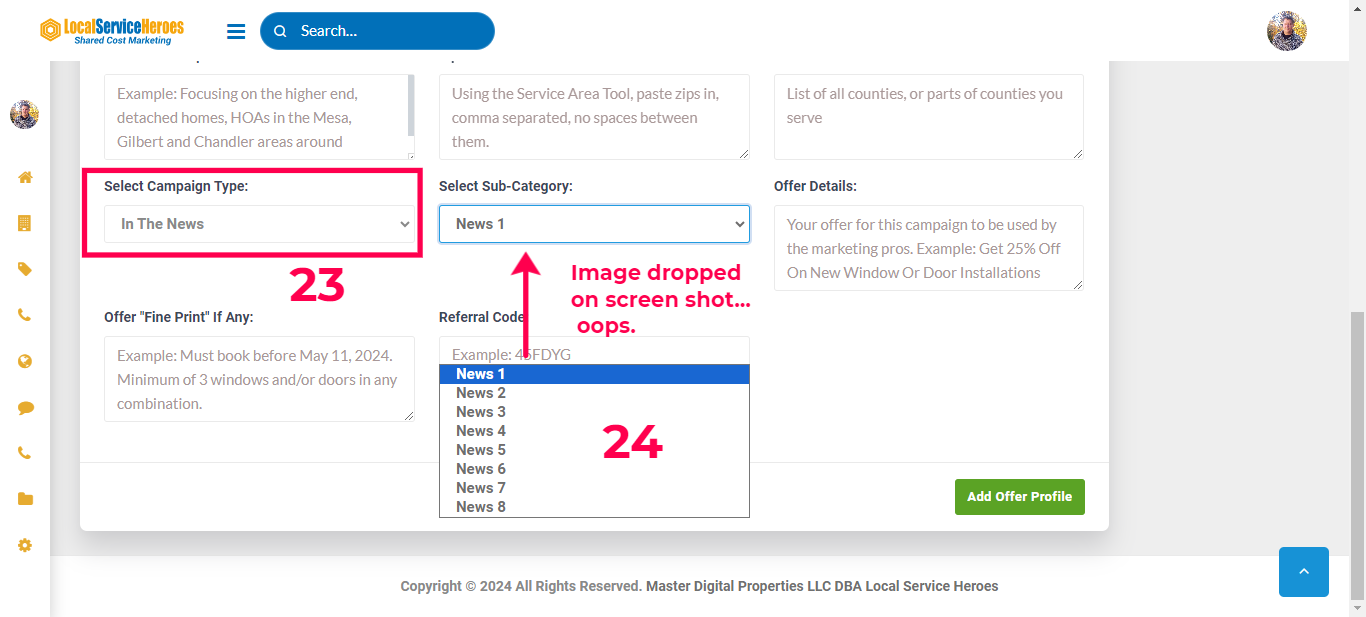
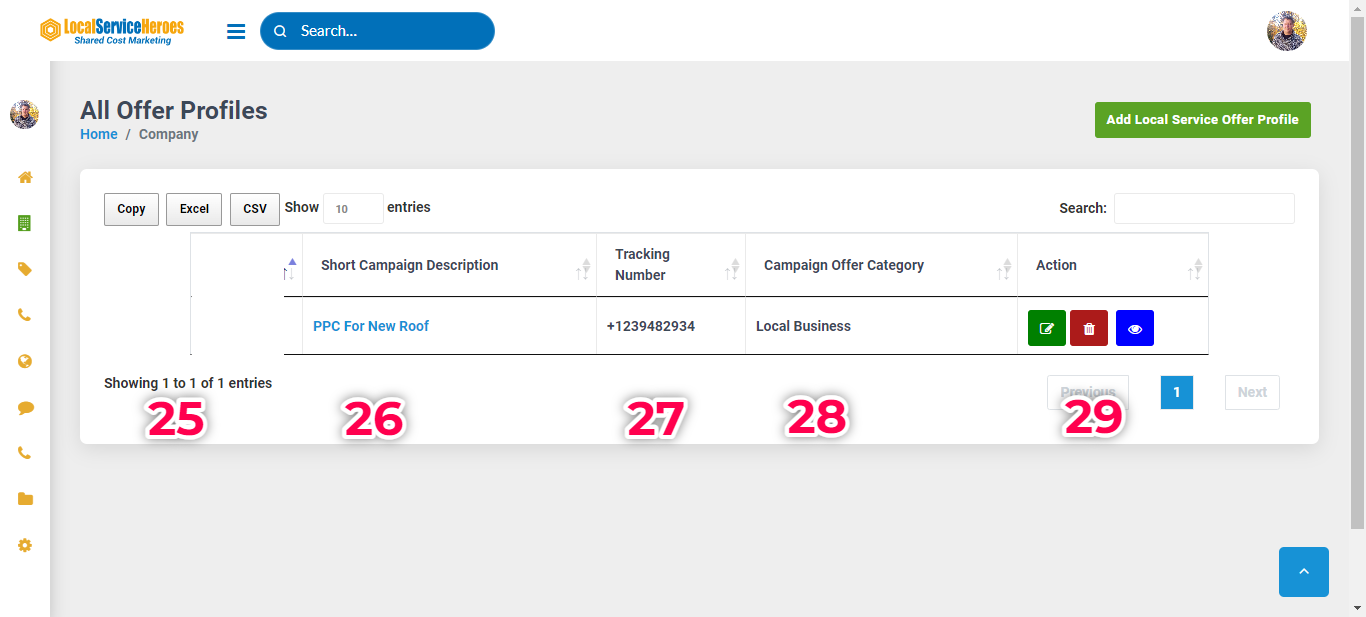
Note: You can set up different Offer Profiles for different brands as well. If you offer some products or services under one brand and some under another, you can easily separate the brands for your marketing without doing anything else, other than creating an Offer Profile for that campaign, and assigning a unique phone number to it.
Note: When you look at the various marketing template options you'll see a guideline as to how to phrase your offer, number of words, characters, etc..
To Go Back To Platform User Guide, CLICK HERE