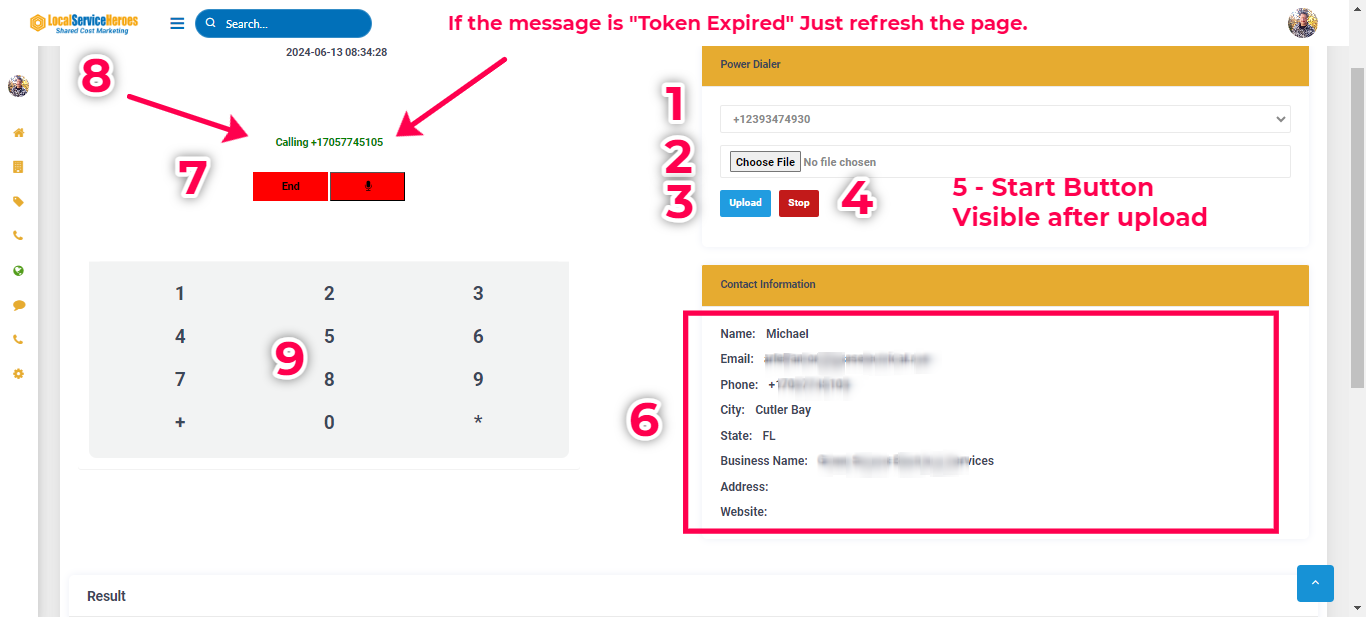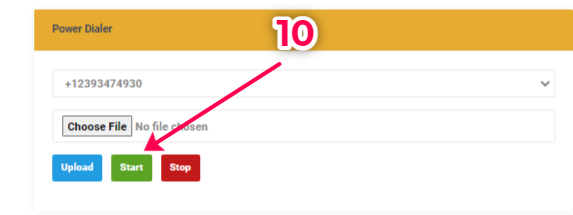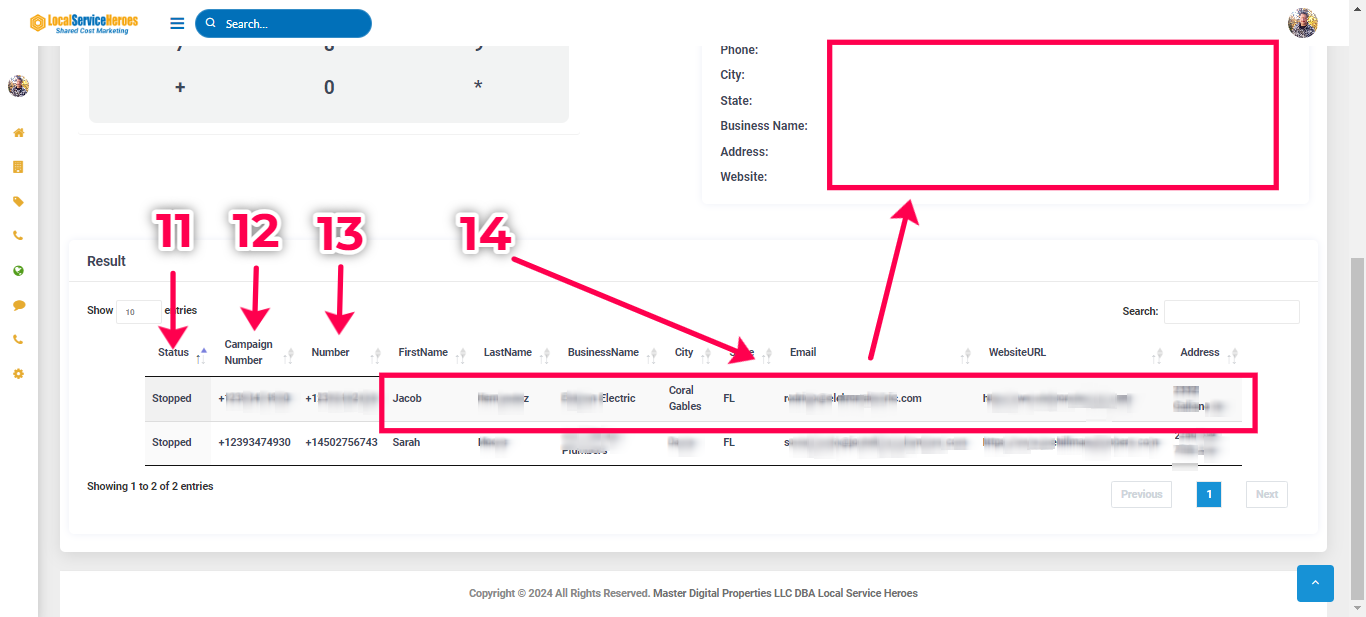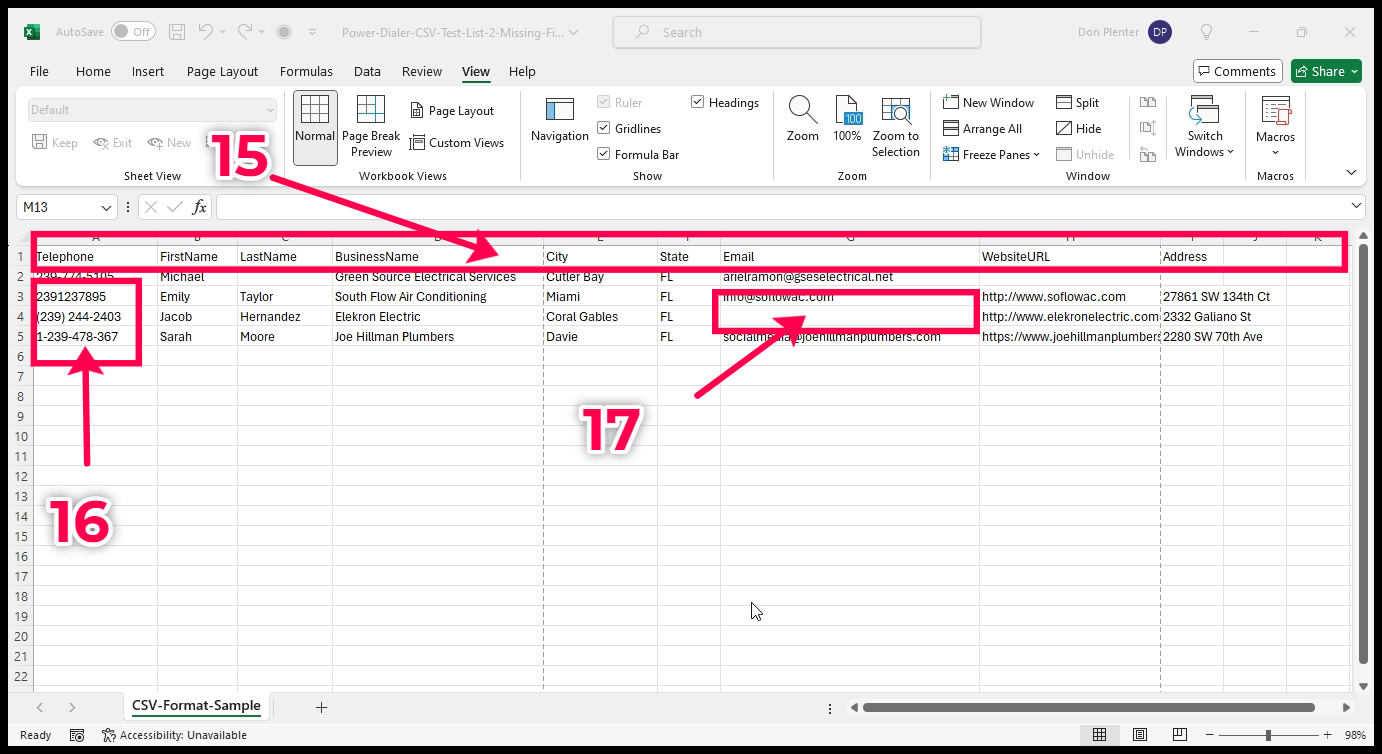Using Power Dialer For Soft Sales And B2B Direct Sales Campaigns
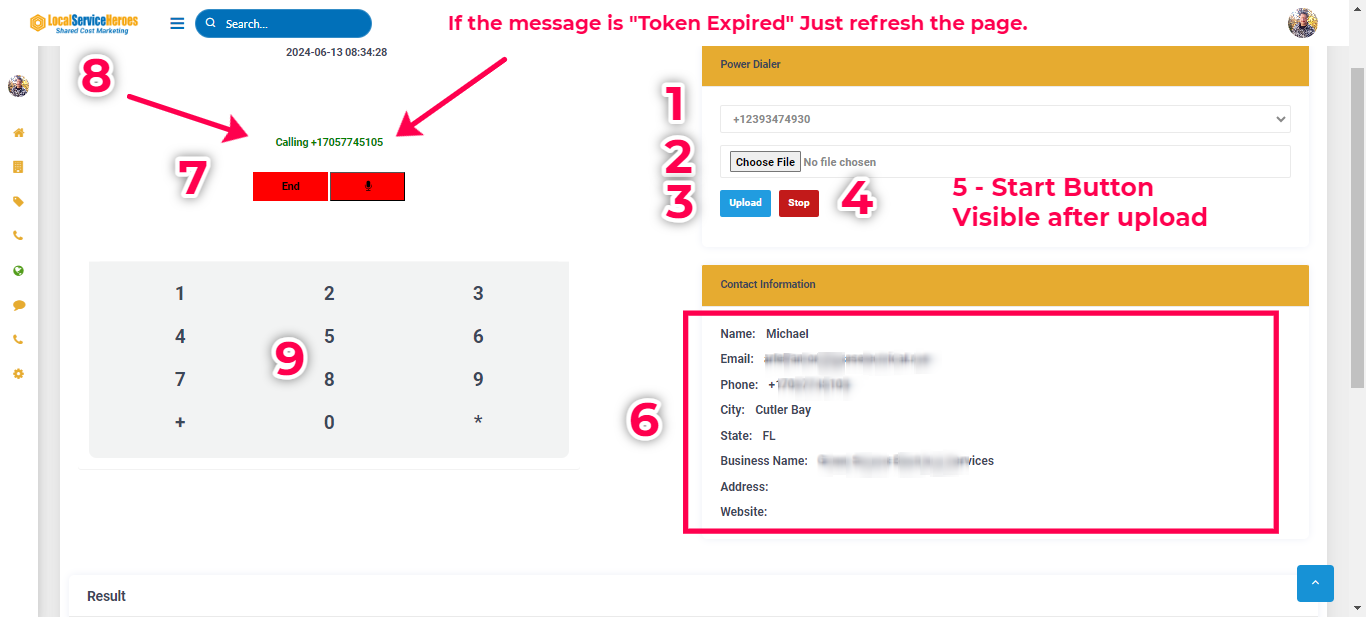
Why Do I Need A Power Dialer?
- The most effective way to get almost instant business and referrals is by talking to your regular/past customers, but not with a direct "offer". But rather with a "Soft" Sell. (See the training on how to Soft sell). Your customers should welcome your call!
- By far, the most effective way to get more B2B business is by calling them. Which is why the direct calling industry is worth billions in services.From the B2B Leads Finder Machine you'll get thousands of leads in your own metro area.
Why Can't I Just Use My Regular Business Phone Number?
- If your cell phone is your business phone, you'll tie up your phone. With the Power Dialer, you can delegate someone else to make the calls, saving you time for other important tasks.
- Dialing numbers is very time consuming and very tiring. Looking at lists, dialing, etc.. The Power Dialer increases productivity by 5X - and substantially reduces workload and stress.
- The Power Dialer tracks which number you're dialing, and displays the details on record. When you don't know exactly who you're calling, it makes the process less efficient, more time consuming and more stressful. It can actually be awkward when you connect.
- Any member of your staff should be able to make the calls using a script. You can expect an employee to make about 100 calls in 3 hours. About 200 calls a day - whether it's for Soft Selling or for Direct B2B sales.
- It is very inexpensive to hire an off-shore telemarketer for either campaign type, and they can use your Power Dialer. However, many telemarketers will expect you to have an account with a auto dialer service, which can be expensive to maintain if you only call sporadically. At Local Service Heroes, your only cost will likely be about $1.50 per hundred calls for air time, with Twilio.
Getting Set Up
The system works best from a laptop/desktop, with a headset. Not a mobile phone.
Before you start, download the sample CSV file to make sure the headers are exactly the same.
For your calling list, you can export from your CRM, use B2B Leads Finder Machine data, or any other customer list on a spreadsheet.
Make a copy of the sample spreadsheet and carefully paste in the data from your source - that's the fastest way.
The phone number format doesn't matter. The system will automatically detect your format, and change it to the correct format, for dialing.
Your current contact sheet will be saved in the system, even after you log out or pause the dialing. When you upload a new sheet it will overwrite (delete) the one in the system and replace it with your new one.
After each number is dialed, it will remove it from your list so you know how many numbers remain to be called. You'll be able to pick up where you left off.
These step numbers correspond to the images below.
- Select the campaign number you want to use for your Soft / Direct Sales campaign. It's best to set up a specific campaign with a dedicated phone number so if you leave a message they can call you back and you'll know the source of that returned call or text. However, you can use any of your campaign numbers.
- Select the formatted CSV file from your computer.
- Upload it the file.
- To stop dialing, click "Stop." The system will automatically dial the next number when either you or the other person hangs up.
- A green "Start" button will then appear. To start dialing, click "Start."
- Whatever number is being dialed, and while you're on the call you'll know exactly who you're talking to if the date exists in your spreadsheet. If you need to make notes after a call, then click "Pause." "Start" to resume calling.
- Just like any other phone, you can end the call.
- The number being dialed will also be displayed. However, if you walk away for a while, then the automated connection to the phone system will be terminated. The message will be something like "Token Expired." To resume, simply refresh the page to re-connect and resume calling.
- There's a dial pad, which you'll only need if you have to press 1 to connect, dial an extension, etc..
- This is the "Start" button once you upload your calling list.
- Once you upload your list, all the data will appear below the Power Dialer. You'll see the status of the system - "Stopped" for example when you take notes or take a break. When you click "Stop" this will turn to "Stopped."
- You'll see the campaign number you're dialing from.
- The number you're dialing.
- All the caller info is visible to you while dialing so you know who you're about to connect with. With Soft Sell campaigns from your own client list you'll be able to greet them by name, and perhaps even verify their other information.
- The headers in the upload file must match exactly. They must also match the order of the columns. You can use your own sheet if you like, change the headers and add/delete columns. It must be a CSV file though!
- Phone numbers are formatted differently in different systems. Don't worry about that, the system will detect the format and change it so it'll conform to Power Dialer's format.
- You may have some blank fields. For B2B Direct sales you may not have any names. That's fine, then those areas will be left blank. In B2B Direct sales, you'll know which business you're calling, and their location.